By: AY1920S2-CS2103T-W13-2 Since: Jan 2020 Licence: MIT
- 1. Introduction (Hui Ming)
- 2. About this document (Hui Ming)
- 3. Quick Start
- 4. Features
- 4.1. Getting help:
help - 4.2. Switching between tabs :
switch(Johnny) - 4.3. Adding a guest :
addguest - 4.4. Adding a room :
addroom - 4.5. Adding an available service:
addservice - 4.6. Setting the cost for a room :
setrcost(Hui Ming) - 4.7. Making a reservation :
reserve - 4.8. Checking in a guest:
checkin(Daniel) - 4.9. Checking out a guest:
checkout(Daniel) - 4.10. Extend a stay for a guest:
extend(Daniel) - 4.11. Charging a service :
chargeservice(Hui Ming) - 4.12. Deleting a service from a bill :
deletecservice(Hui Ming) - 4.13. Fetching bill of a guest :
fetchbill(Hui Ming) - 4.14. Finding guests:
findguest(Johnny) - 4.15. Finding bookings:
findbooking - 4.16. Locating a guest’s room :
findroom - 4.17. Finding empty room:
findemptyroom - 4.18. Deleting a guest :
delete - 4.19. Deleting a room by room number :
deleteroom - 4.20. Deleting a room by the position it appears in current room tab:
deleteroom - 4.21. Deleting an available service:
deleteservice - 4.22. Deletting an available service by the position it appears in current service tab:
deleteservice - 4.23. Clearing all entries :
clear - 4.24. Exiting the program :
exit - 4.25. Saving the data
- 4.1. Getting help:
- 5. FAQ
- 6. Glossary (Sanchari)
- 7. Command Summary
1. Introduction (Hui Ming)
Hello there!
Morpheus is for hotel receptionists like you who prefer to use a desktop app for hotel room management.
Tired of searching through rows and columns in books or excel spreadsheets? Morpheus has got you covered with our intuitive user interface!
Frustrated with slow and tedious bookkeeping? Morpheus can settle it within a few seconds!
More importantly, Morpheus is optimized for those who prefer to work with a Command Line Interface (CLI) while still having the benefits of a Graphical User Interface (GUI). If you can type fast, Morpheus can get your hotel room management tasks done faster than traditional GUI apps. Interested? Jump to the Section 3, “Quick Start” to get started. Enjoy!
2. About this document (Hui Ming)
This user guide gives you an overview of the features of Morpheus. With the help of given examples, you will be able to learn how to use the application to help manage the rooms and services in the hotel.
2.1. How to navigate this document (Sanchari)
-
This section shows you how to read and understand this document.
-
Any text in
markupsuggests that you may enter it as a command in the app. -
A link like this will take you to the link destination when clicked.
-
Keyboard shows that this is a key that can be pressed on the keyboard.
-
| This is a useful tip to help optimize your experience using Morpheus. |
| This is important information you need to take note of! |
3. Quick Start
-
This section will show you how to get started with using Morpheus!
-
Ensure you have Java
11or above installed in your Computer. -
Download the latest
main.jarhere. -
Copy the file to the folder you want to use as the home folder for Morpheus.
-
Double-click the file to start the app. The GUI should appear in a few seconds.
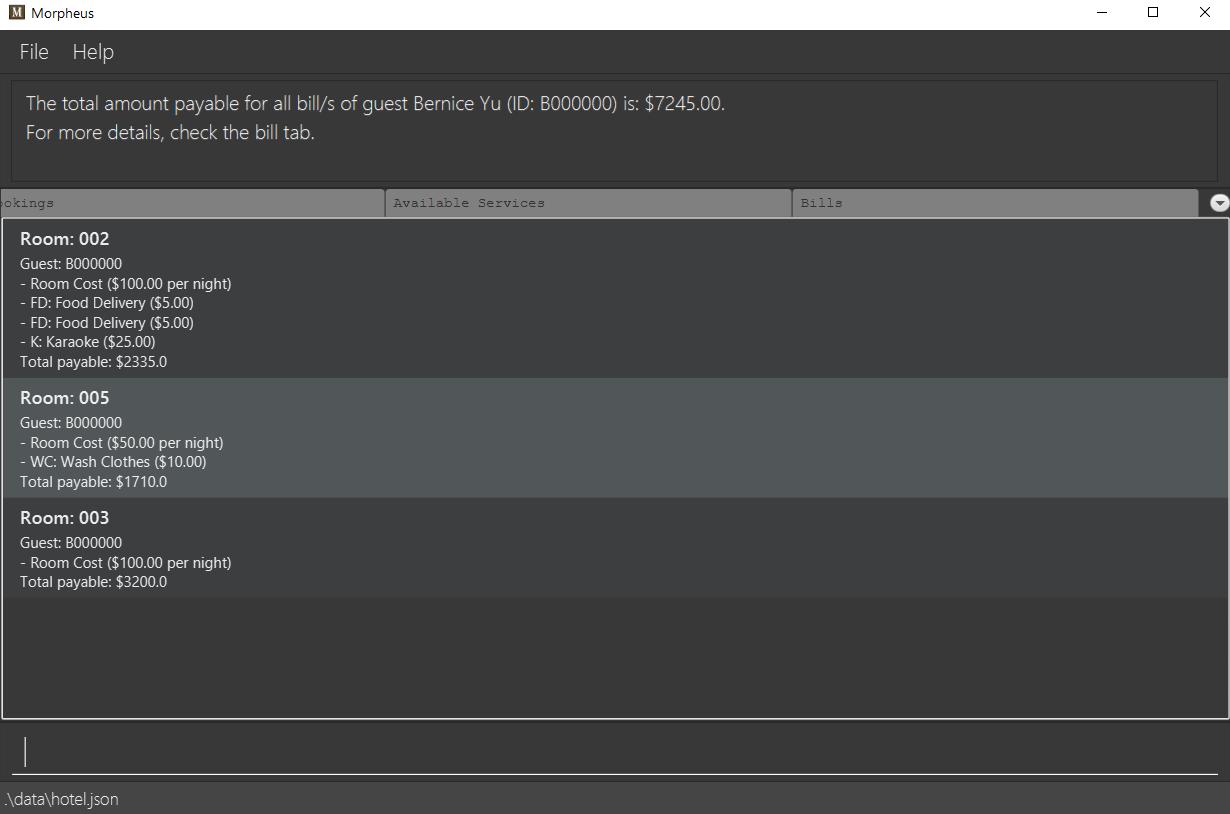 Figure 1. Image of the GUI of the app.
Figure 1. Image of the GUI of the app. -
Type the command in the command box and press Enter to execute it.
e.g. typinghelpand pressing Enter will open the help window. -
Some example commands you can try:
-
addguest n/Harry i/H123456 p/91919191 e/harry@email.com t/VIP: Adds a guest,Harryto the hotel database. -
reserve i/H123456 rn/001 fd/2020-12-12 td/2020-12-13: Reserves the room001forHarryfrom2020-12-12to2020-12-13 -
checkin i/H123456 rn/001 td/2020-12-13: Checks in Harry into the hotel. -
checkout rn/001: Checks Harry out of the hotel. -
switch guest: lists all guests -
exit: exits the app
-
-
Refer to Section 4, “Features” for details of each command.
-
4. Features
-
This section highlights the features of Morpheus.
Overview Of Features
Features can be divided into 5 groups of commands
-
Initialization commands
-
addguestcommand adds a guest. -
addroomcommand adds a room into hotel. -
addservicecommand adds an available service to the hotel. -
setrcostcommand sets the cost of a room.
-
-
Service commands
-
reservecommand makes a reservation. -
checkinandcheckoutcommand receives and returns customers. -
chargeservicecommand charges customers for getting services. -
deletecservicecommand removes a charged service from the bill of customers. -
fetchbillcommand fetches the bill of a guest.
-
-
Deletion commands
-
deletecommand deletes a guest from the hotel database. -
deleteroomcommand deletes a room from the hotel database. -
deleteserviceanddeletebookingcommands removes available services and bookings from the hotel database.
-
-
Find commands
-
findroomcommand finds room with specific person, or room ids. -
findguestcommand finds a guest in the hotel. -
findemptyroomcommand finds list of empty rooms in the hotel. -
findbookingcommand finds booking ids from names and room ids.
-
-
General purpose commands
-
helpcommand shows instructions. -
exitcommand quits the app. -
clearcommand clears all entries. -
switchcommand navigate between tabs.
-
Command Format:
-
Words in
UPPER_CASEare the parameters to be supplied by the user e.g. incheckin i/ID rn/ROOM_NUMBER td/TO_DATE,IDis a parameter which can be used ascheckin i/G1231231X. -
Items in square brackets are optional e.g
n/NAME [t/TIER]can be used asn/Smith t/Memberor asn/Smith. -
Parameters can be in any order e.g. if the command specifies
n/NAME rn/ROOM_NUMBER,rn/ROOM_NUMBER n/NAMEis also acceptable.
Some Common Parameters
(Sanchari)
Guest:
-
i/: Guest ID -
n/: Guest name -
p/: Guest phone -
e/: Guest email -
t/: Guest tag
Rooms and Bookings and Services
-
rn/: Room number -
ti/: Room tier -
bi/: Booking ID -
fd/: Date from -
td/: Date to -
c/: Cost -
si/: Service ID -
d/: Description of the service
4.2. Switching between tabs : switch(Johnny)
If you want to switch to a new tab and view all the data on the specified tab, use the command switch .
Format:: switch TAB_NAME
TAB_NAME must be one of welcome, guest, room, booking, service, bill
|
Examples:
-
switch guest
Result: Switches to and shows all entries on guest tab.
4.3. Adding a guest : addguest
If you want to add a guest to the hotel database, use the command addguest
Format: addguest n/NAME i/ID p/PHONE_NUMBER e/EMAIL [t/TAG]…
- You may use t/TAG to specify the status of the guest in the hotel! E.g. t/VIP- The only valid values for TAG are VIP and Member.- Any other values will result in an empty tag for the person displayed in the list. |
Examples:
-
addguest n/Sallly Smith i/G1231232X p/512685123 e/sallysmith@gmail.com t/VIP
Result: Adds Sally Smith with her information into the hotel database.
4.4. Adding a room : addroom
If you want to add a room to the hotel database, use the command addroom
Format: addroom rn/ROOM_NUMBER ti/TIER c/COST
Examples:
-
addroom rn/101 ti/GOLD c/150.00
Result: Add room 101 into the database.
4.5. Adding an available service: addservice
If you want to add an available service to the database, use the command addservice
Format: addservice si/SERVICE_ID d/DESCRIPTION c/COST
Examples:
-
addservice si/WC d/Wash clothes c/100.00
Result: Adds a service with id WC, description Wash clothes and cost 100.00.
4.6. Setting the cost for a room : setrcost (Hui Ming)
If you want to set the cost for a room (per night), use the command setrcost
Format: setrcost rn/ROOM_NUMBER c/COST
Examples:
-
setrcost rn/101 c/50.00
Result: Sets the cost for 101 as 50.00 per night.
4.7. Making a reservation : reserve
If you want to make a reservation for a guest in the hotel, use the command reserve
Format: reserve i/ID rn/ROOM_NUMBER fd/FROM_DATE td/TO_DATE
Examples:
-
reserve i/G1231231X rn/102 fd/ 2020-12-12 td/ 2020-12-30
Result: Reserves room 102 for guest with the ID G1231231X from 2020-12-12 to 2020-12-30. New reservation will be reflected in the bookings tab.
4.8. Checking in a guest: checkin (Daniel)
If you want to check in a guest to the hotel from the current date until the end-date, use the command checkin
Format: checkin i/ID rn/ROOM_NUMBER td/TO_DATE
or checkin bi/BOOKING_ID
BOOKING_ID could be shorten by taking only its first 8 characters.
|
Examples:
-
checkin i/G1231231X rn/101 td/2020-12-14 -
checkin bi/a1b2c3d4
Result: Checks in guest with ID A000000 to room 001 until 2020-05-05. Room 001 will be marked as occupied.
4.9. Checking out a guest: checkout (Daniel)
If you want to check out a guest from the hotel, use the command checkout
Format: checkout rn/ROOM_NUMBER
Examples:
-
checkout rn/003
Result: Checks out the guest from room 003. Room 003 will be marked as free.
4.10. Extend a stay for a guest: extend (Daniel)
If you want to extend your stay, use the command extend
Format: extend rn/ROOM_NUMBER td/TO_DATE
Example:
-
extend rn/101 td/2020-04-20
Result: Extend the stay of room 101 until 20th April 2020. Room 101 's stay will reflect the updated date.
|
- Room must be checked in before it can be extended. - The extend period must not clash with other future reservation. |
4.11. Charging a service : chargeservice (Hui Ming)
If you want to charges a service to the guest’s tab, use the command chargeservice
Format: chargeservice i/PERSON_ID rn/ROOM_NUMBER si/SERVICE_ID
Examples:
-
chargeservice i/G1231231X rn/100 si/WC
Result: Charges service with the ID WC for room 100 to the guest with ID G1231231X 's bill.
4.12. Deleting a service from a bill : deletecservice (Hui Ming)
If you want to remove a charged service from the guest’s bill.
Format: deletecservice i/PERSON_ID rn/ROOM_NUMBER si/SERVICE_ID
Examples:
-
deletecservice i/G1231231X rn/100 si/WC
Result: Removes service with ID WC from guest with ID G1231231X 's bill for room 100.
4.13. Fetching bill of a guest : fetchbill (Hui Ming)
If you want to retrieve the bill of a guest, use the command fetchbill
Format: fetchbill i/ID [rn/ROOM_NUMBER]
Examples:
-
fetchbill i/G1231231X
Result: Shows the entire bill, consisting of all costs incurred, for guest with ID G1231231X 's stay up till present moment.
4.14. Finding guests: findguest (Johnny)
If you want to find guests using their names or id, use the commmand findguest.
Format: findguest [n/NAME] … [n/NAME] [i/ID] … [i/ID]
|
- Name must be an exact match. - The order of the keywords does not matter. e.g. n/Alice i/A10 is same as i/A10 n/Alice.- Persons matching at least one keyword will be returned. |
Examples:
-
findguest i/A0000000 n/Alice
Result: Shows persons with name: Alice or ID: A1000000
4.15. Finding bookings: findbooking
If you want to find bookings made by a guest using the guest’s name, guest’s ID or by room number, use the command findbooking.
Format: findbooking [n/NAME] … [n/NAME] [i/ID] … [i/ID] [rn/ROOM_NUMBER] … [rn/ROOM_NUMBER]
- The order of the keywords does not matter. e.g. n/Alice i/A10 is same as i/A10 n/Alice- Booking matching at least one keyword will be returned |
Examples:
-
findbooking n/Alice rn/001
Result: Shows booking of Alice or of room 001.
4.16. Locating a guest’s room : findroom
If you want to retrieve the room related to a guest’s reservation, use the command findroom.
Format: findroom [rn/ROOM_NUMBER] … [rn/ROOM_NUMBER] [n/NAME] … [n/NAME] [i/ID] … [i/ID]
Examples:
-
findroom i/A000000 rn/001 n/Tuan Le
Result: Shows the room booked by the guest with ID A000000
4.17. Finding empty room: findemptyroom
If you want to find empty rooms, use the command findemptyroom
Format: findemptyroom
Examples:
-
findemptyroom
Result: Shows the empty rooms.
4.18. Deleting a guest : delete
If you want to delete a guest’s details from the hotel database, use the command delete.
Format: delete INDEX
Examples:
-
delete 1
Result: Deletes the first guest on the list.
4.19. Deleting a room by room number : deleteroom
If you want to delete a room from the hotel, use the command deleteroom.
Format: deleteroom rn/ROOM_NUMBER
Examples:
-
deleteroom rn/101
Result: Deletes room 101 into the database.
4.20. Deleting a room by the position it appears in current room tab: deleteroom
If you want to delete a room from the hotel by the index it appears in current room tab.
Format: deleteroom INDEX
Examples:
-
deleteroom 1
Result: Deletes the first room in the list.
4.21. Deleting an available service: deleteservice
If you want to delete an available service from the hotel database using the service’s ID, use the command deleteservice
Format: deleteservice si/SERVICE_ID
Examples:
-
deleteservice si/WC
Result: Deletes a service with service ID WC.
4.22. Deletting an available service by the position it appears in current service tab: deleteservice
Format: deleteservice INDEX
Examples:
-
deleteservice 1
Result: Deletes the first room the the list.
4.23. Clearing all entries : clear
If you want to clear all data from Morpheus, use the command clear
Format: clear
4.24. Exiting the program : exit
Result: If you want to exit the program, use the command exit
Format: exit
4.25. Saving the data
The data of Morpheus is saved in the hard disk automatically after any command that changes the data.
There is no need to save manually.
5. FAQ
Q: How do I transfer my data to another Computer?
A: Install the app in the other computer and overwrite the empty data file it creates with the file that contains the data of your previous Morpheus folder.
6. Glossary (Sanchari)
-
GUI - Graphical User Interface: System that conveys information through visual components.
-
CLI - Command Line Interface: System that accepts text information from the user to execute actions.
-
Hard Disk - Memory on your computer.
7. Command Summary
-
Help :
help -
Switch tab:
switch TAB_NAME -
Add Guest :
addguest n/NAME i/ID p/PHONE_NUMBER e/EMAIL
e.g.addguest n/John Doe i/G1231231X p/1928310 e/johndoe@gmail.com -
Add Room :
addroom rn/ROOM_NUMBER ti/TIER c/cost
e.g.addroom rn/101 ti/GOLD c/140.00 -
Add Service :
addservice si/SERVICE_ID d/DESCRIPTION c/COST
e.g.addservice si/WC d/Wash clothes c/100.00 -
Check in :
checkin i/ID rn/ROOM_NUMBER td/TO_DATEor
checkin bi/BOOKING_ID
e.g.checkin i/G1231231X rn/101 td/2020-03-14
orcheckin bi/a1b2c3d4 -
Check out :
checkout rn/ROOM_NUMBER
e.g.checkout rn/101 -
Extend :
extend rn/ROOM_NUMBER td/TO_DATE
e.g.extend rn/313 td/2020-05-20 -
Find Guest :
findguest n/NAME … n/NAME i/ID … i/ID
e.g.findguest i/A0000000 i/B0000000 n/Alice -
Fetch Bill :
fetchbill i/ID [rn/ROOM_NUMBER]
e.g.fetchbill i/G1231231X -
Charge Service :
chargeservice i/PERSON_ID rn/ROOM_NUMBER si/SERVICE_ID
e.g.chargeservice i/G1231231X rn/100 si/WC -
Delete Charged Service :
deletecservice i/PERSON_ID rn/ROOM_NUMBER si/SERVICE_ID
e.g.deletecservice i/G1231231X rn/100 si/WC -
Make Reservation :
reserve i/ID rn/ROOM_NUMBER df/FROM_DATE dt/TO_DATE
e.g.reserve i/G1231231X rn/102 df/ 2020-12-12 dt/ 2020-12-30 -
Locate Room :
rn/ROOM_NUMBER] … [rn/ROOM_NUMBER] [n/NAME] … [n/NAME] [i/ID] … [i/ID]
e.g.findroom i/A000000 rn/001 n/Tuan Le -
Set Room Cost :
setrcost rn/ROOM_NUMBER c/COST
e.g.setrcost rn/101 c/50 -
Clear :
clear